Blue Marble Wplace Guide
Learn how to install and use the Blue Marble Wplace userscript for wplace.live. This template overlay tool helps you place pixel art accurately on wplace.live.
Blue Marble Wplace Template Instructions
- Find the pixel of the top-left corner and fill Tl X/Y and Px X/Y
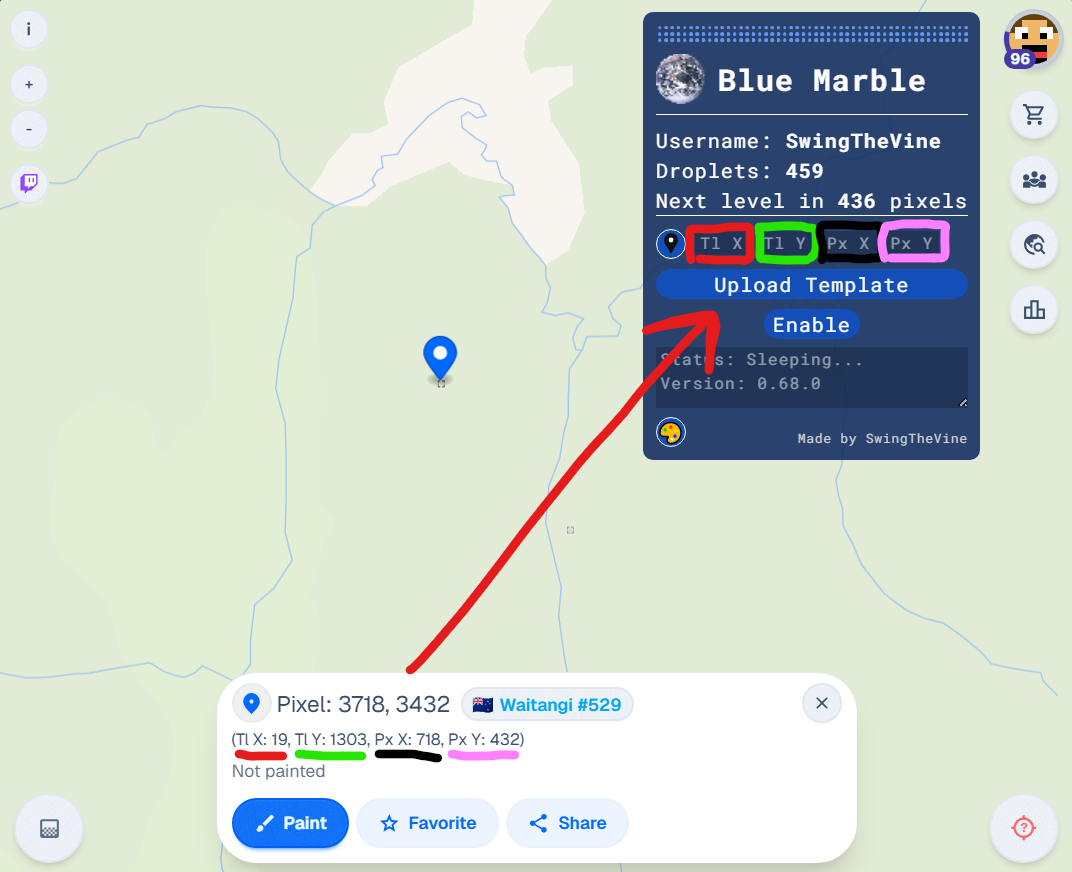
- Upload a PNG or WEBP image.You can clickWplace Pixel Art Generatorto generator you own pixel art template.
- Click Enable to display the template
What is Blue Marble?
What is Blue Marble?
A userscript for wplace.live that shows template overlays to help you place pixel art accurately.
Advantages
Upload local pixel images to wplace.live without relying on real-time editing on the website.
How it Works
Upload any image and Blue Marble converts it into a template overlay that guides pixel placement on wplace.live.
How to Use Blue Marble
Follow this comprehensive guide to install and configure the userscript for optimal wplace.live pixel art creation.
Installation Guide
Download and install the TamperMonkey browser Wplace from the Chrome Web Store. The userscript requires TamperMonkey to function properly.
Get the latest BlueMarble.user.js file directly from the GitHub repository. Right-click the link and save the file to your computer.
Drag the userscript file into TamperMonkey dashboard, click install, and enable the script. Refresh wplace.live to activate the overlay tool.
Blue Marble Installation Guide - Step by Step
Chrome
- Install TamperMonkey for Chrome
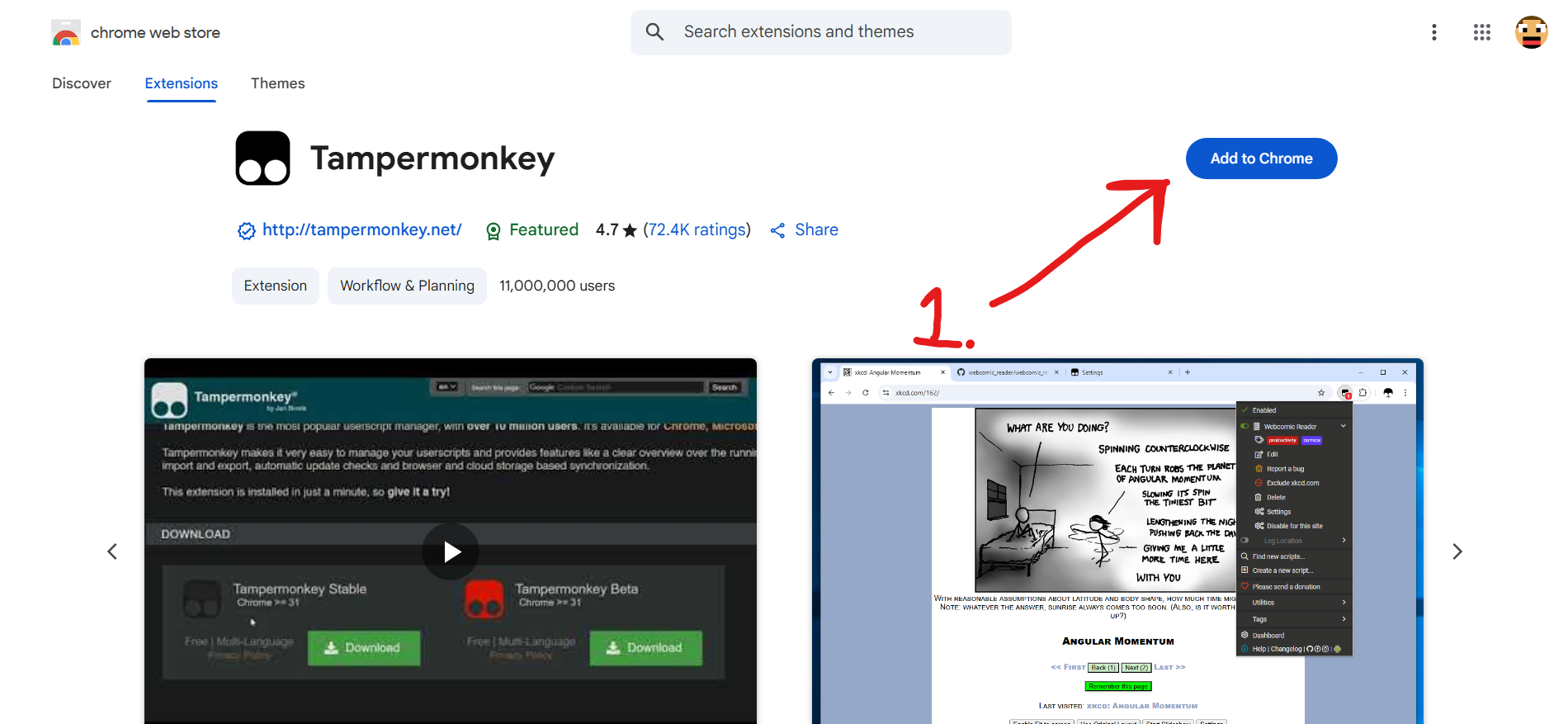
- Open Wplace management
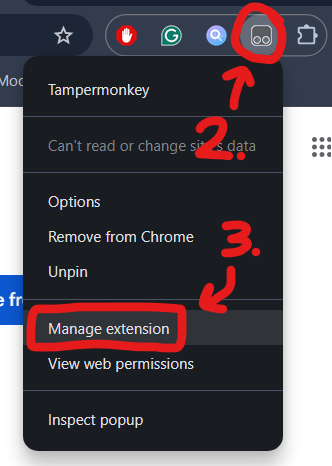
- Enable Developer Mode
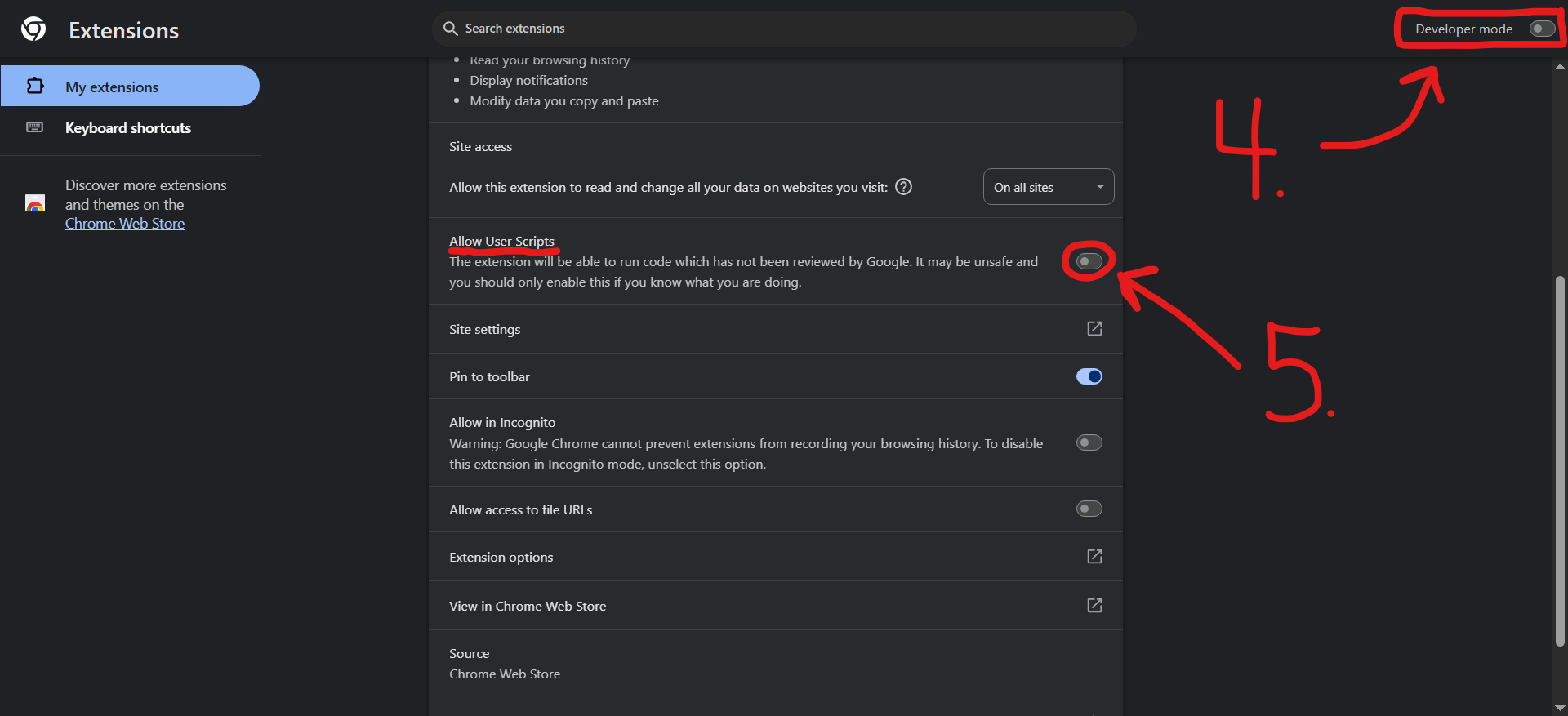
- Download BlueMarble.user.js
- Open TamperMonkey Dashboard
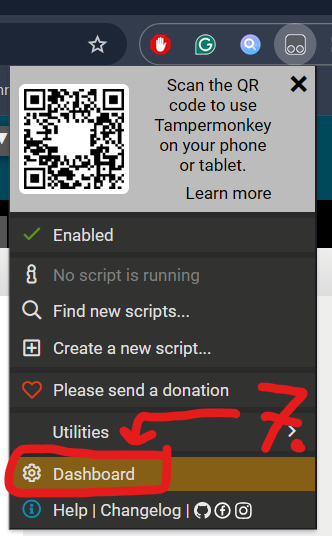
- Drag BlueMarble.user.js into dashboard
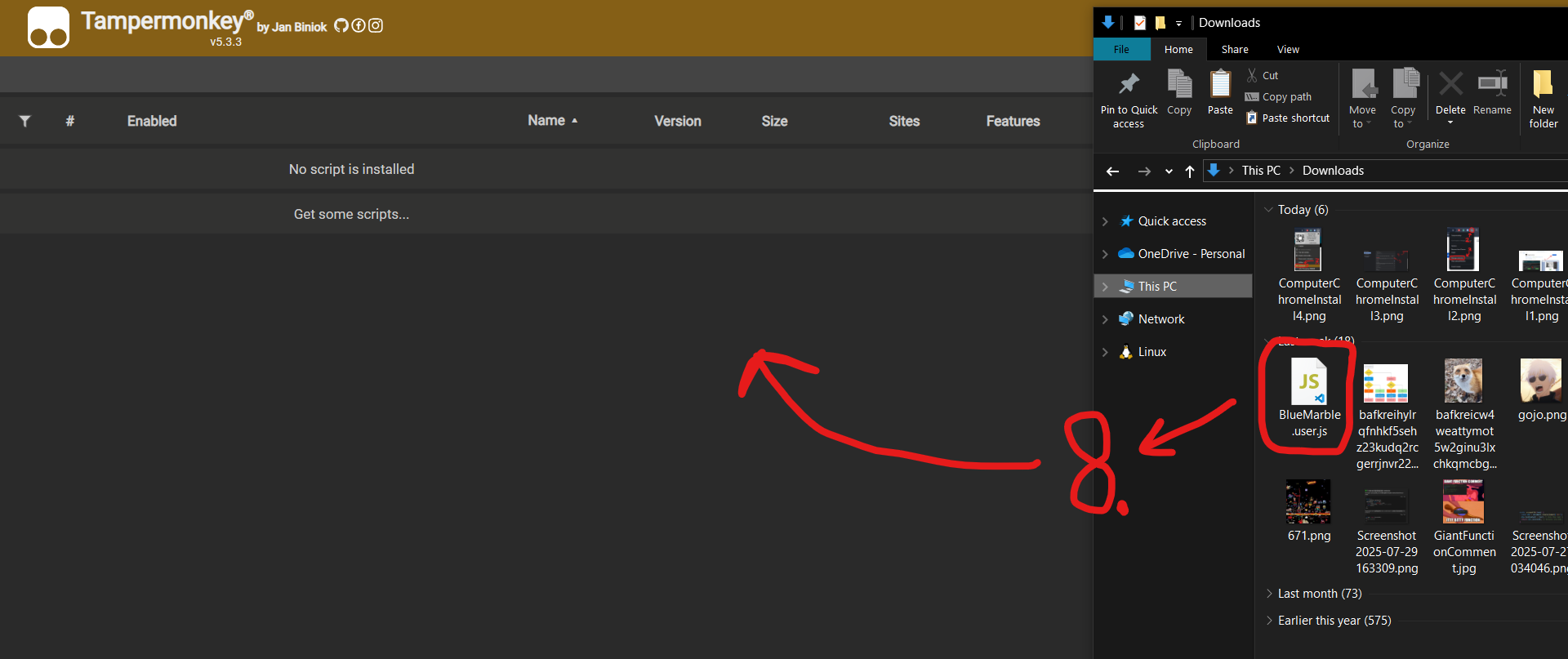
- Click Install
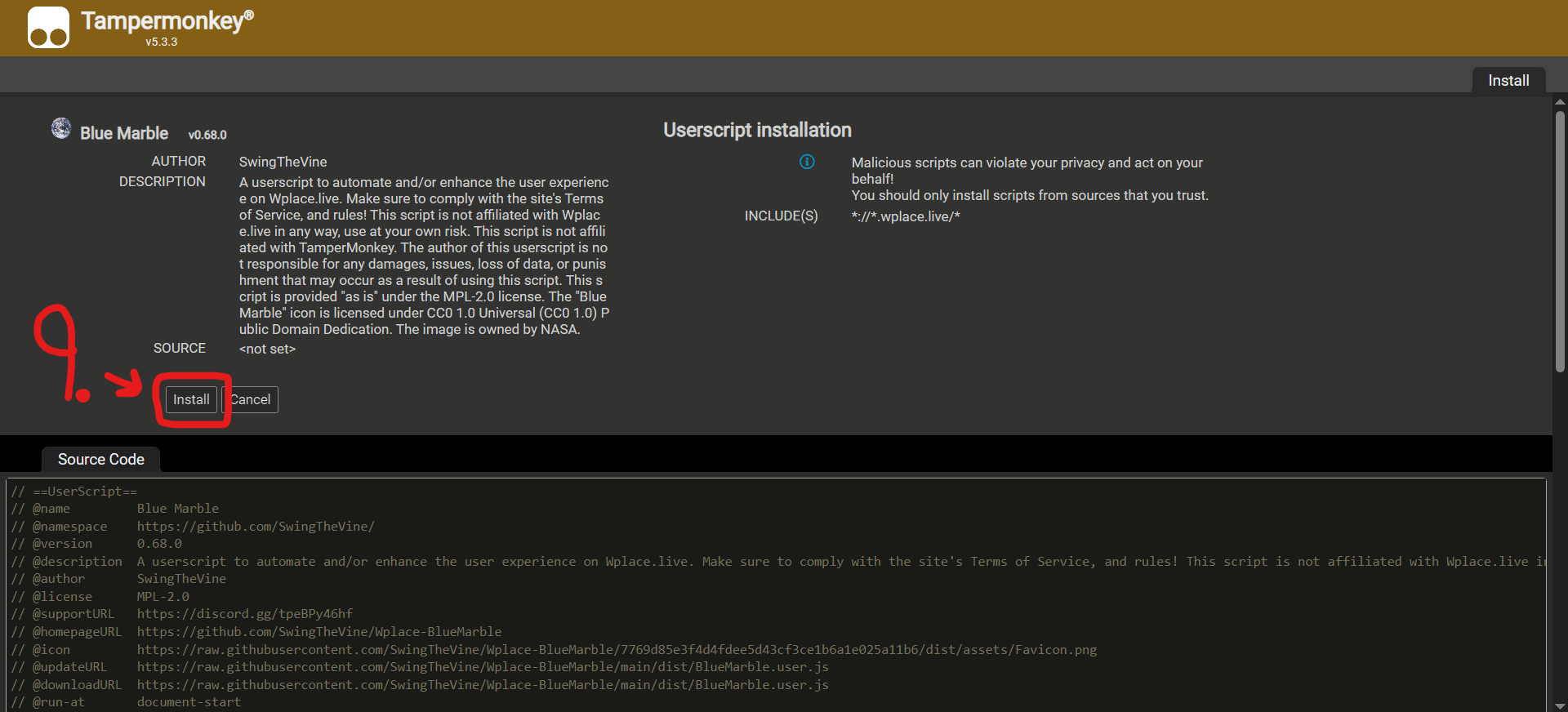
- Enable the blue marble script
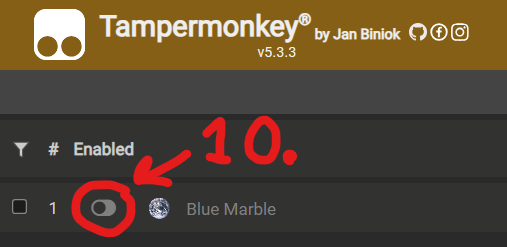
- Refresh wplace.live to use Blue Marble
Edge
- Install TamperMonkey from Edge Add-ons
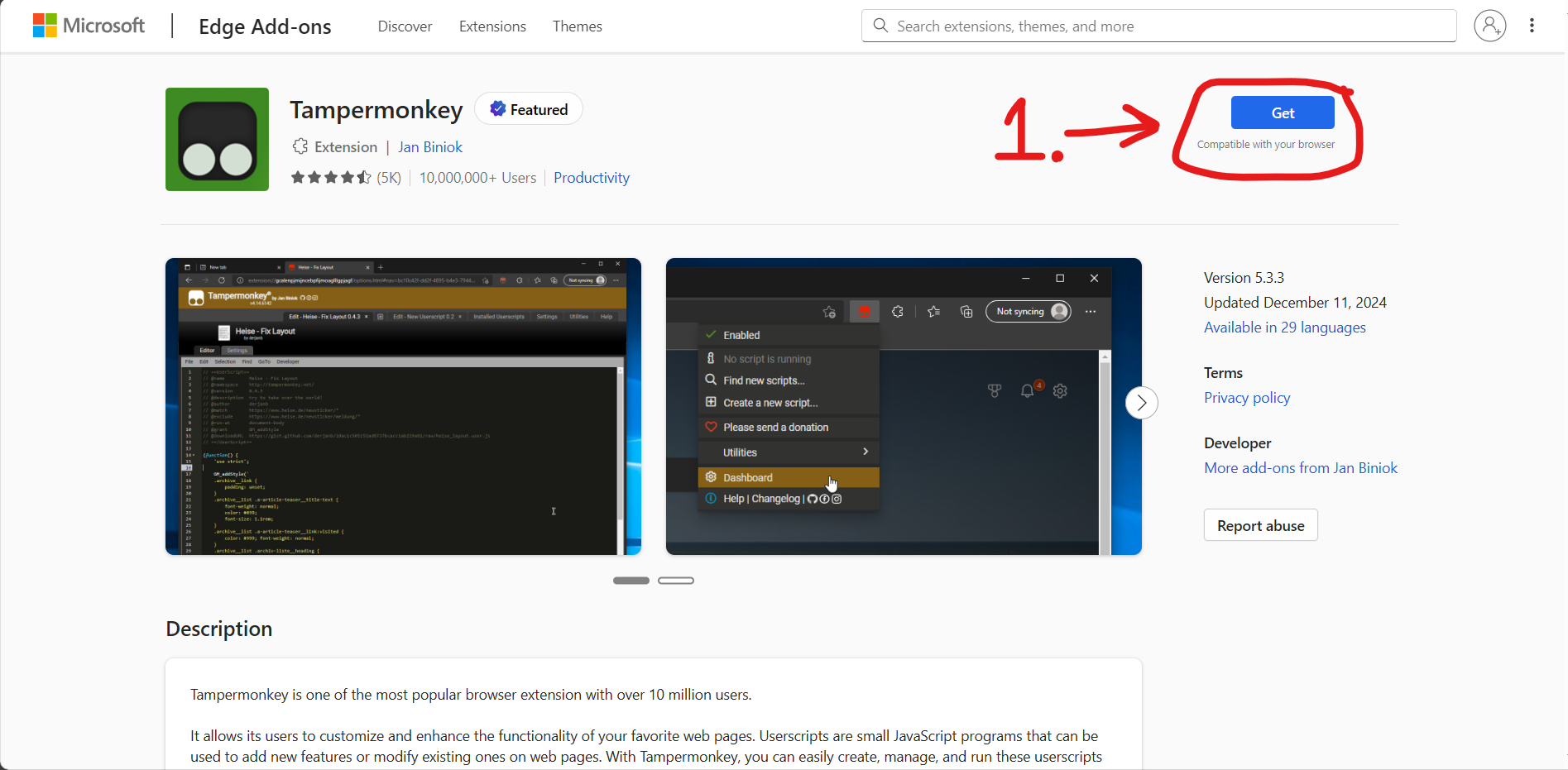
- Open Wplace management
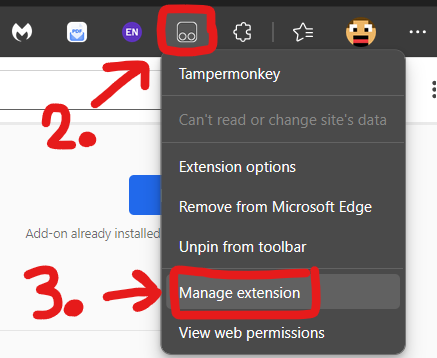
- Download BlueMarble.user.js
- Open TamperMonkey Dashboard
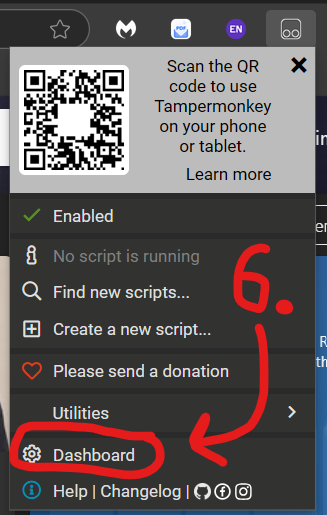
- Drag to install
- Refresh wplace.live to use Blue Marble
Firefox
- Install TamperMonkey from AMO
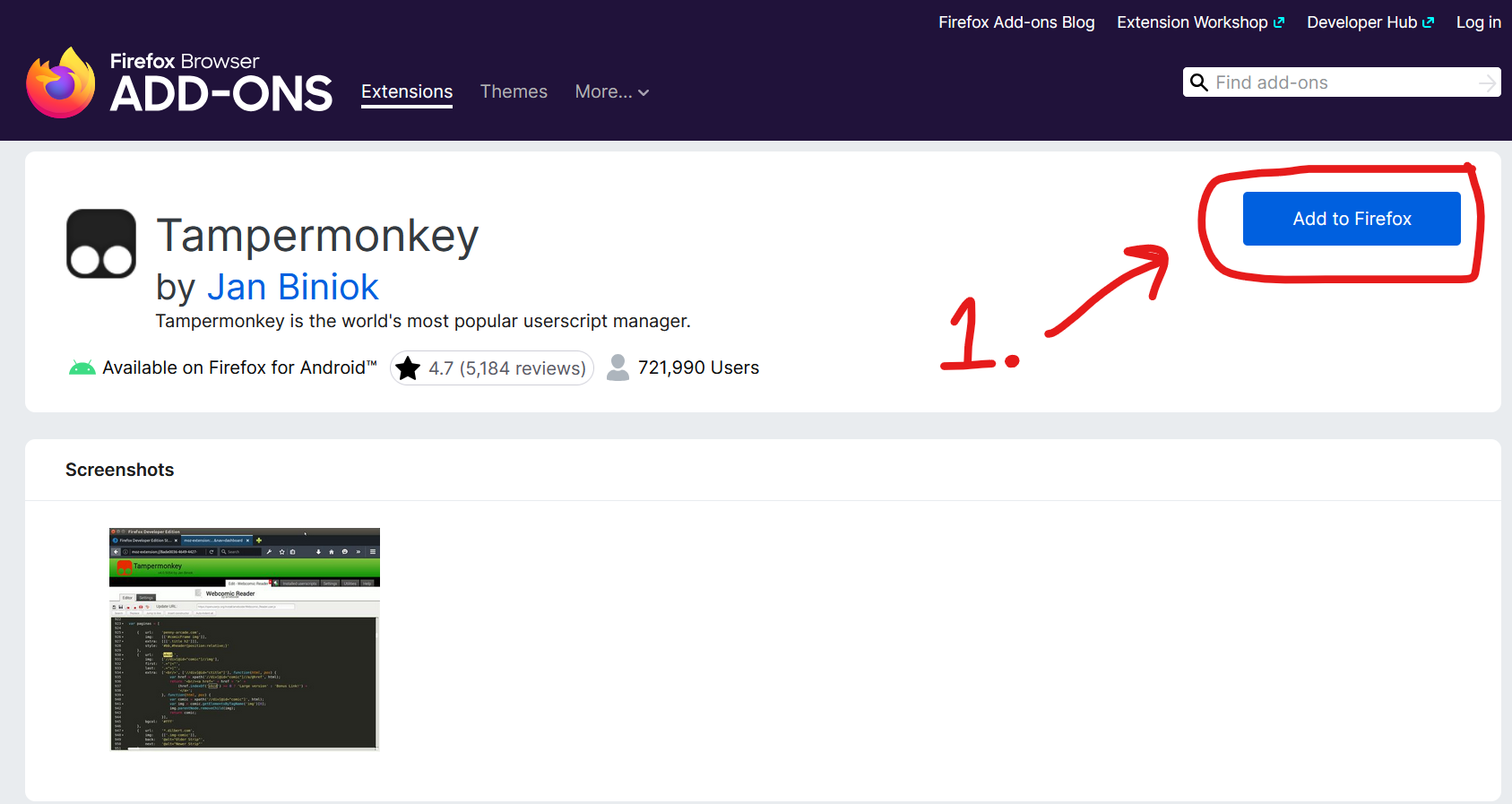
- Download BlueMarble.user.js
- Open Dashboard
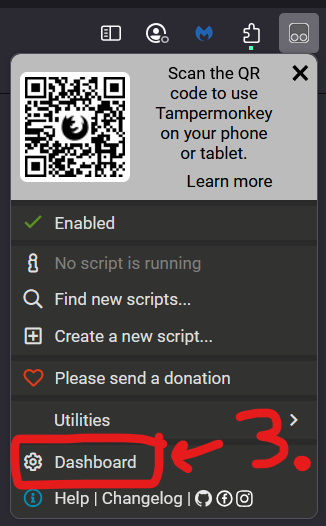
- Drag to install blue marble
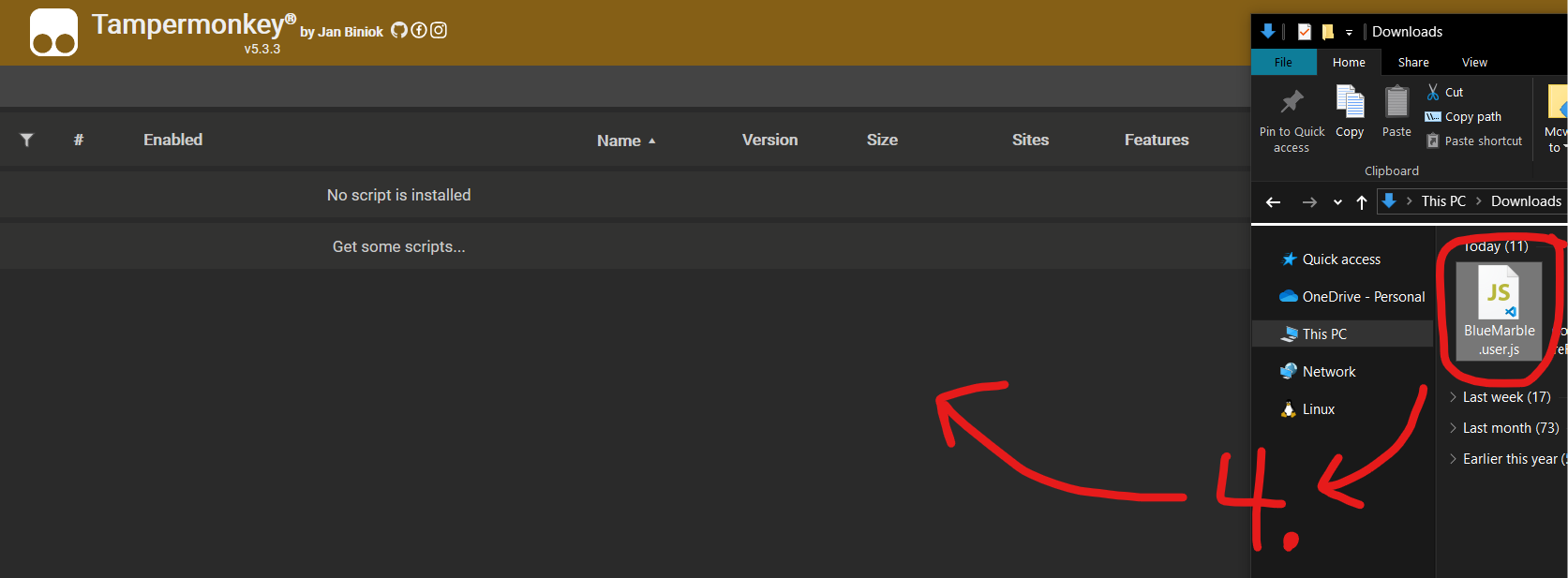
- Click Install blue marble script
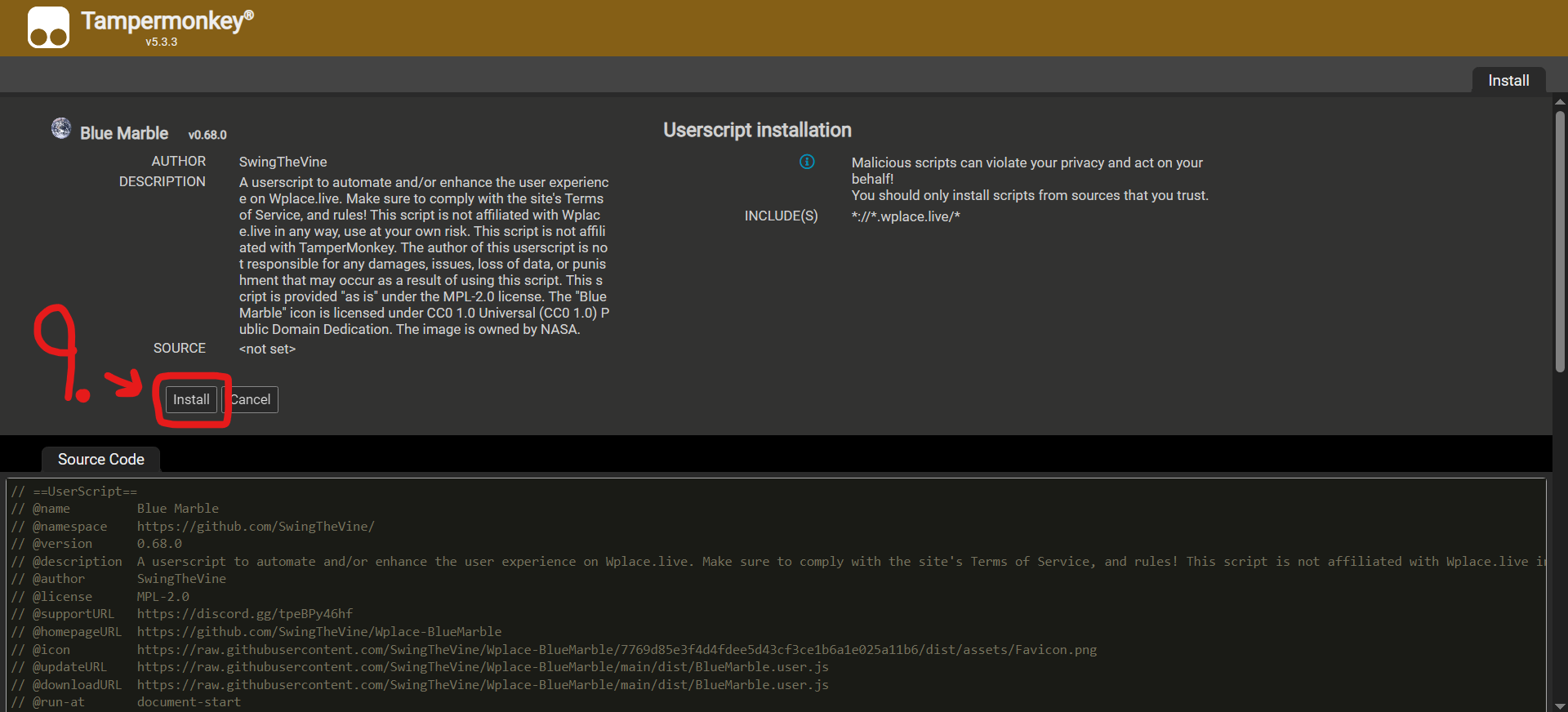
- Refresh wplace.live to use Blue Marble
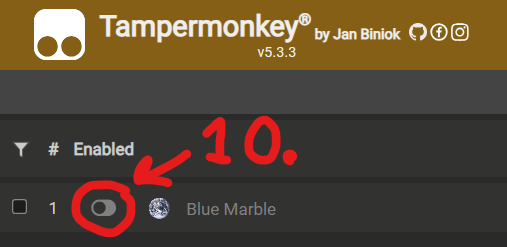
Template Configuration
Coordinate System
The userscript uses wplace.live is unique tile-based coordinate system. Each pixel has both tile coordinates and pixel coordinates within that tile.
- Find your target pixel on wplace.live
- Note the Tile X, Tile Y coordinates
- Record the Pixel X, Pixel Y within the tile
- Use the pin tool for auto-fill
Image Preparation
Prepare your image for template overlay with these specific requirements for optimal results.
- Use PNG or WEBP format
- Transparent pixels will be ignored
- Use #deface color for "Transparent" pixels
- Size matches your target area exactly
Technical Specifications
Browser Compatibility
- Chrome + TamperMonkey ✓ Supported
- Edge + TamperMonkey ✓ Supported
- Firefox + TamperMonkey ⚠ Limited
- Mobile Browsers ✓ Verified
Frequently Asked Questions
Here you'll find answers to the most common questions about the Blue Marble Wplace for wplace.live. The Blue Marble Wplace is designed to help users accurately place pixel art templates on wplace.live, making the process more efficient and user-friendly. If you are concerned about safety, rest assured that the Blue Marble Wplace is open source and contains no malicious code. You can review the source code in the repository and even build the Blue Marble Wplace yourself.
Is Blue Marble Wplace safe?
Yes. The Blue Marble Wplace is open source, and its code is available for review. There is no malicious code, and you can build it yourself from the repository.
Does Blue Marble Wplace auto-place pixels?
No, the Blue Marble Wplace does not auto-place pixels. It only provides overlays and coordinate guidance, helping you place pixels manually while following wplace.live's rules.
How do I hide the overlay?
To hide the overlay, disable the Blue Marble Wplace in TamperMonkey and refresh wplace.live. The overlay will disappear once the script is turned off.
Why do game notifications appear on top of the overlay?
Game notifications are designed to appear above the Blue Marble Wplace overlay to ensure you never miss important messages that require immediate attention.
Which browsers support Blue Marble Wplace?
The Blue Marble Wplace works on Chrome, Edge, and mobile browsers with TamperMonkey. Some Firefox versions may work, but Chrome is recommended for best compatibility.
How do transparent pixels work in templates?
In the Blue Marble Wplace, use the #deface hex color in your PNG or WEBP template to mark transparent pixels. These will be interpreted as transparent by the Wplace, while fully transparent pixels will be ignored.
How do I update the Blue Marble Wplace?
Download the latest Blue Marble Wplace userscript from the official GitHub repository and update it in TamperMonkey to ensure you have the newest features and fixes.
What should I do if the Blue Marble Wplace doesn’t work?
First, check your browser and TamperMonkey version. Make sure you are using a supported browser and the latest Blue Marble Wplace script. Refer to the documentation or GitHub issues for troubleshooting.
Ready to Master Blue Marble?
Start using Blue Marble to create pixel art on wplace.live. Download the userscript and follow the installation guide above.
